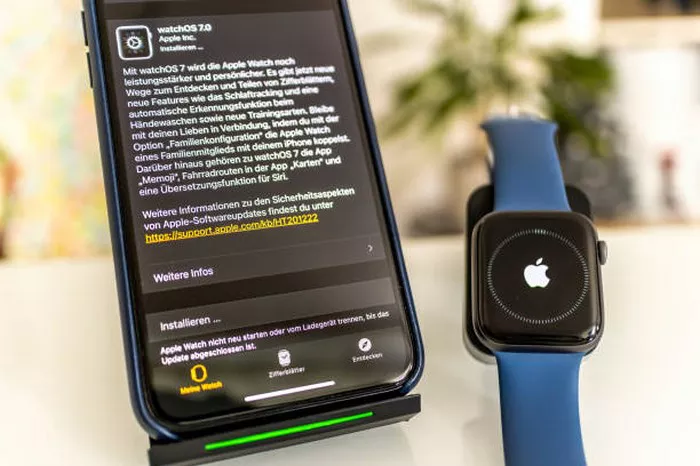In this modern age of technology, the Apple Watch has become one of the most popular wearable devices, known for its seamless integration with the iPhone. Whether you’re upgrading to a new iPhone or switching to a newer version of the Apple Watch, knowing how to pair your Apple Watch to your new iPhone is crucial. In this comprehensive guide, we’ll walk you through the process of pairing your Apple Watch with a new iPhone step by step, ensuring a smooth transition and continued functionality.
Why Pair Your Apple Watch with a New iPhone?
Before diving into the process, it’s essential to understand why this pairing is necessary. The Apple Watch is deeply integrated into the iPhone ecosystem, syncing information such as messages, notifications, health data, and more. When you get a new iPhone, you must reconnect your Apple Watch to maintain its functionalities. The process is straightforward but requires a few careful steps to avoid losing data or functionality.
Preparing to Pair Your Apple Watch with Your New iPhone
Check Compatibility
The first thing you need to do is ensure that your new iPhone is compatible with the version of the Apple Watch you have. Apple regularly updates both the iPhone and the Apple Watch, and newer versions of the iPhone might require the latest watchOS update.
- iPhone Compatibility: Make sure your new iPhone is running iOS 14 or later, which supports the most recent Apple Watches.
- Watch Compatibility: Ensure that your Apple Watch is compatible with the version of iOS your new phone is running. If you have an older Apple Watch model, it may need a software update to work with the latest iPhone models.
Backup Your Apple Watch Data
To avoid losing any data, it’s essential to back up your Apple Watch. When paired with your old iPhone, your watch data, including fitness progress, contacts, app settings, and other information, is automatically backed up to iCloud.
- Check iCloud Backup: On your old iPhone, go to Settings > Your Name > iCloud > iCloud Backup and make sure the backup option is turned on.
- Manually Back Up Your Apple Watch: If needed, manually back up the Apple Watch to your old iPhone before unpairing it.
Unpair Your Apple Watch from the Old iPhone
Unpairing your Apple Watch from your old iPhone is crucial to ensure a smooth pairing process with the new device.
- Open the Watch App: On your old iPhone, open the Apple Watch app.
- Select Your Watch: Choose your Apple Watch from the app’s main screen.
- Unpair the Watch: Tap the “i” icon next to your Apple Watch and select “Unpair Apple Watch.” This will remove the watch from your iPhone and create a backup.
Prepare Your New iPhone
- Set Up Your New iPhone: Follow the on-screen instructions to set up your new iPhone, including connecting to Wi-Fi and signing in with your Apple ID.
- Update iOS: Ensure your new iPhone is running the latest version of iOS to ensure smooth compatibility with your Apple Watch.
Pairing Your Apple Watch to the New iPhone
Now that everything is set up, it’s time to pair your Apple Watch to the new iPhone.
Turn On Your Apple Watch
Press and hold the side button on your Apple Watch until the Apple logo appears. This will turn on the device.
Launch the Watch App on Your New iPhone
On your new iPhone, open the Watch app. If this is the first time you’re setting up your Apple Watch on the new device, you’ll be prompted to start the pairing process.
Align the Apple Watch with Your iPhone
- Pair Automatically: A message will appear on your iPhone asking if you want to pair it with the Apple Watch. Hold the watch close to the iPhone and wait for the pairing animation to appear.
- Manual Pairing: If the automatic pairing doesn’t work, you can manually pair by tapping the “Pair Manually” option and following the on-screen instructions.
Restore from Backup
Once paired, the iPhone will ask you if you want to restore the Apple Watch from a backup. If you backed up your watch data earlier, choose the backup option to ensure all your settings and data are restored.
- Choose Your Backup: Select the most recent backup of your Apple Watch.
- Restore Watch Settings: The watch will now begin restoring from the backup. This may take a few minutes, depending on the amount of data being restored.
Set Up Apple Watch Features
Once the restore process is complete, you’ll be prompted to set up various features on your Apple Watch, such as:
- Apple Pay: Set up your Apple Pay account to make secure payments from your wrist.
- Health Data: Review and sync your health and fitness data to ensure it’s accurately recorded.
- Notifications and Apps: Customize which notifications and apps you want to sync to your Apple Watch.
Finalizing the Pairing
After everything is set up, your Apple Watch will be fully paired with your new iPhone. You can now start using it with all your favorite apps, notifications, and settings intact.
Troubleshooting Pairing Issues
While pairing your Apple Watch with a new iPhone is generally straightforward, you might encounter a few issues. Below are some common problems and their solutions:
Problem 1: Apple Watch Not Pairing with iPhone
If the devices aren’t pairing, try the following steps:
- Check Bluetooth: Ensure Bluetooth is enabled on both devices.
- Restart Devices: Restart both the Apple Watch and iPhone.
- Reset Settings: If the devices still won’t pair, you can reset the Apple Watch by holding down the side button and digital crown, then releasing them when the Apple logo appears.
Problem 2: Data Not Restoring on Apple Watch
If your Apple Watch data isn’t restoring from the backup, make sure you’re signed in to iCloud on your new iPhone and that the backup contains all the necessary data.
- Re-Check iCloud Backup: On your new iPhone, go to Settings > Your Name > iCloud > iCloud Backup to ensure the backup is available.
- Manually Sync Data: If necessary, manually sync data by going to Health > Data and restoring the specific data from the previous device.
Problem 3: Apple Watch Won’t Sync Notifications
If notifications aren’t syncing between your iPhone and Apple Watch:
- Check Notification Settings: Make sure your notification settings are properly configured on both devices.
- Re-Pair Devices: Unpair and re-pair the devices if the issue persists.
Conclusion
Pairing your Apple Watch with a new iPhone is a simple process, but it requires a few steps to ensure everything works seamlessly. By following this guide, you’ll be able to easily transition to your new iPhone without losing any data or functionality on your Apple Watch. Remember, always back up your data before unpairing your watch and ensure that both devices are running the latest software updates to guarantee the best experience.